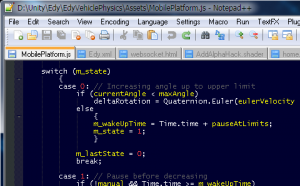 Unity 3D comes with a branded version of Monodevelop for code edition and debugging. While it’s an excellent tool for tracing and debugging code, I consider it a less-than-average code editor for daily usage.
Unity 3D comes with a branded version of Monodevelop for code edition and debugging. While it’s an excellent tool for tracing and debugging code, I consider it a less-than-average code editor for daily usage.
On the other hand, Notepad++ is a simple but amazingly powerful code editor for Windows. Provides all the text editing functionality available in Monodevelop plus many other features and a Plugin Manager with access to a myriad of plugins (JSON reader, Zen Coding, Perforce actions, Python scripting… just for name a few).
Using Notepad++ with Unity 3D requires a some advanced configuration in order to get a proper integration. As I had to configure it recently, I documented all the process and uploaded the resulting files:
- Integration with Unity 3D including jump to line number directly from Unity error messages
- Keyword highlight
- Code auto-completion and hints for function parameters
- Color template inspired in the classic Borland IDE (yes, pure old school)
Being a keyboard ninja and having been used to the Borland IDE for a long time in the past, I had come to think that there wasn’t anything better in terms of agility and fluidity for code edition. I was wrong, of course 😉
Is there some thing for Mac, because unfortunately there’s no mac version of Notepad++
I had searched for something for Mac that could replace the horrible Unitron, but unfortunately I couldn’t find anything, at least in free software. I haven’t tried any paid solution.
I’m thinking on trying to adapt Notepad++ to OSX via a windows emulator, i.e. Wine or VirtualBox. It should be possible as long as the emulator-app combo could interact properly with the OSX file system.
Hello, I am trying to follow the proccess you have posted but it seems that I always get an error message for a system32 exception, file not found
any ideas how to avoid the issue?
Using the following:
win7 64bit
unity 4.3.4.f1
notepad v6.5.5
and the files you have uploaded in your instructions.
Any help would be trully apreciated.
well, for anyone else facing the above, it seems to be working properly after putting notepad++ on a smaller path and pointing the environment variable there.
Like C:/npp/notepad++.exe
Thanks for reading everyone, and thanks for the great articles Edy.
Thank you for the hints! Indeed, my notepad is inside a path that doesn’t contain spaces. Otherwise you might need to enclose them in quotes, but I haven’t tried.